Downloads
Oracle WebLogic Server 11gR1 (10.3.3) + Coherence + OEPE – Package Installer – MS Windows (32-bit JVM) ~ 997MB
Oracle Service Bus (11.1.1.3.0) Generic Installer for all platforms
Installing WLS 10.3.3
Run the executable wls1033_oepe111150_win32.exe
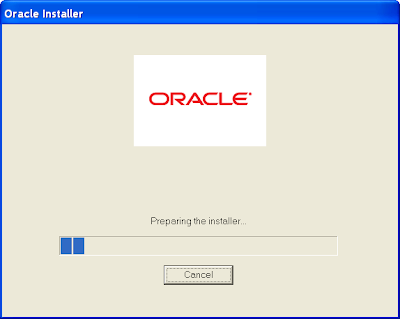 Just in case you forgot what you ran, the WLS splash will display in all it's glory:
Just in case you forgot what you ran, the WLS splash will display in all it's glory: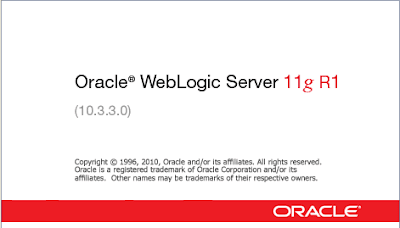 Once the installer is ready:
Once the installer is ready: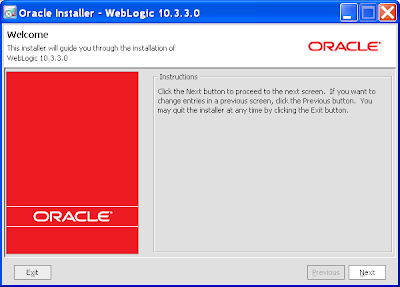 Create a new Middleware home:
Create a new Middleware home: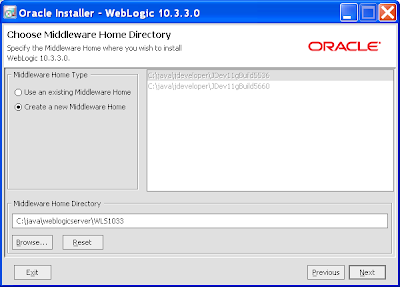 Choose to live dangerously:
Choose to live dangerously: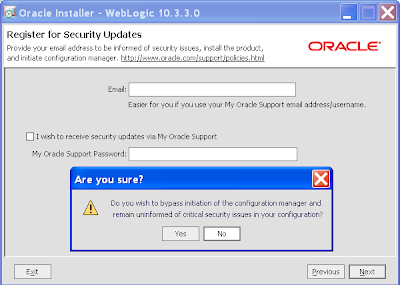 Select a Custom install:
Select a Custom install: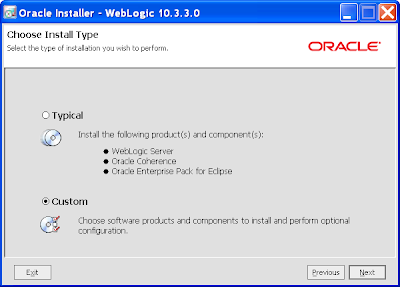 Among the default products and components installed, ensure the Evaluation Database option is selected. This installs Derby used by the development mode OSB server for storing reports.
Among the default products and components installed, ensure the Evaluation Database option is selected. This installs Derby used by the development mode OSB server for storing reports.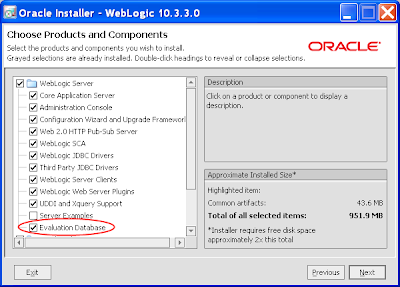 Install both JDKs:
Install both JDKs: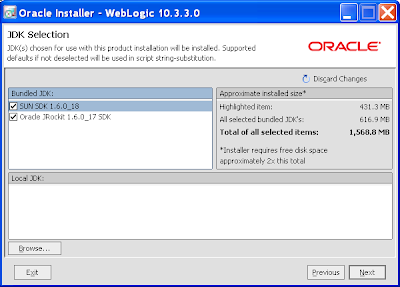 Use default install directories:
Use default install directories: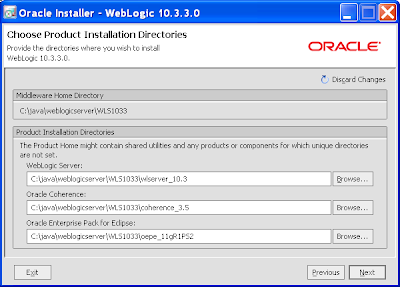 Default node manager options:
Default node manager options: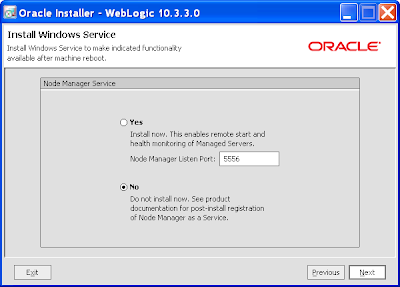 Default shortcut location options:
Default shortcut location options: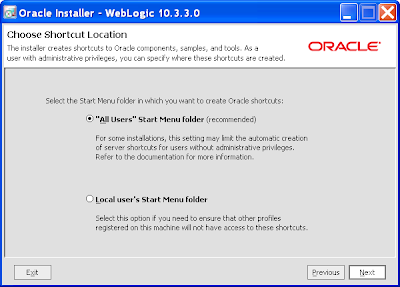 Let the fun begin:
Let the fun begin: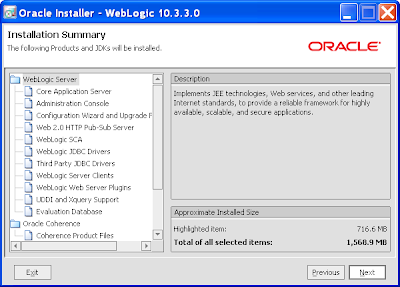 Watching the paint dry:
Watching the paint dry: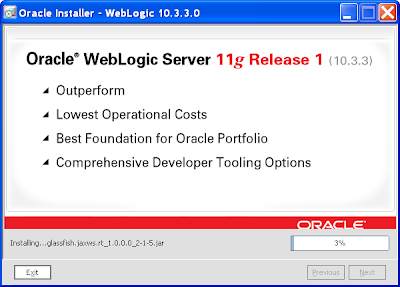 On completion skip the Run Quickstart:
On completion skip the Run Quickstart: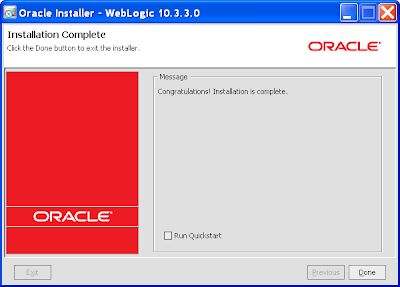 WLS installation complete.
WLS installation complete.Installing OSB 10.3.3
cd to Disk1 subdirectory
Run the setup.exe executable. A DOS prompt will display seeking the JRE location on your machine. Point it towards the JRockit JRE directory under WLS:
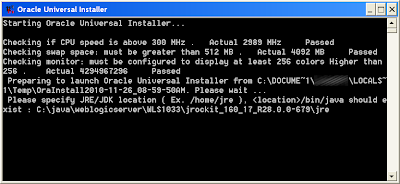 Another splash screen:
Another splash screen: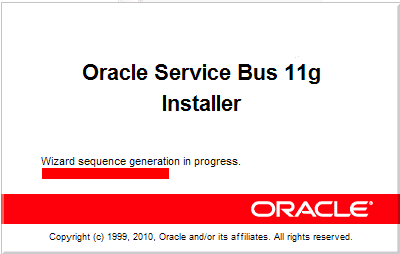 Once the installer is ready to rock n roll:
Once the installer is ready to rock n roll: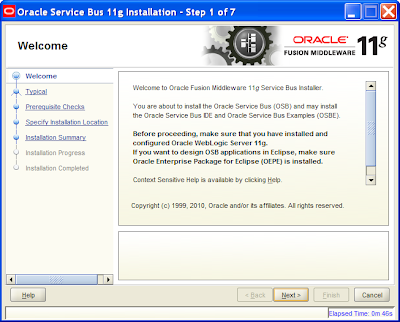 Select the Custom installer:
Select the Custom installer: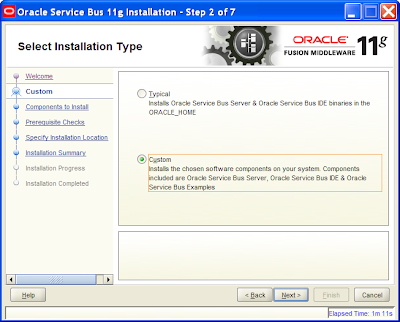 Select the default Components to install:
Select the default Components to install: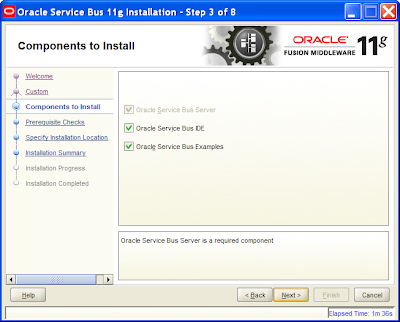 Pass the prerequisite checks:
Pass the prerequisite checks: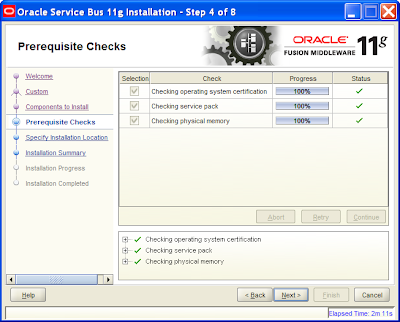 Change the Oracle Middleware Home to your new WLS home setup in the last section:
Change the Oracle Middleware Home to your new WLS home setup in the last section: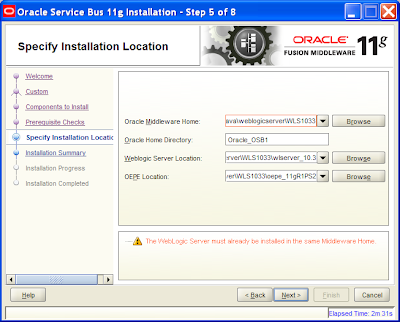 Let's kick ass!:
Let's kick ass!: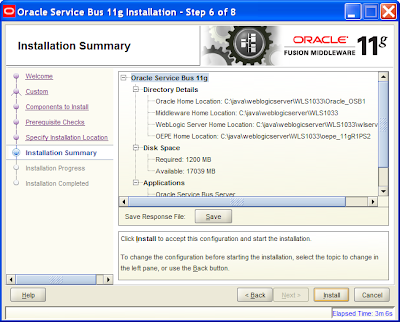 Coffee time!:
Coffee time!: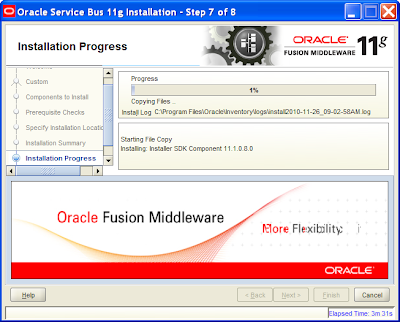 Glory days are here again:
Glory days are here again: Create and configure the WLS Domain
Create and configure the WLS DomainUnder the Windows Start Menu, select Oracle WebLogic -> WebLogic Server 11gR1 -> Tools -> Configuration Wizard
Select the Create a new WebLogic Domain option
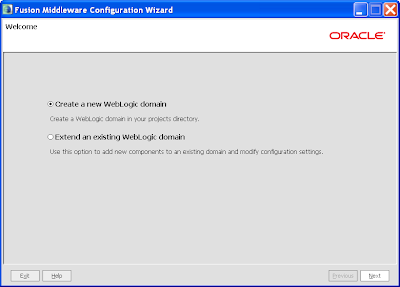 Select the Oracle Server Bus Extension – Single Server Domain Topology (suitable for dev mode OSB). This will also select the WebLogic Advanced Web Services for JAX-RPC Extension and Oracle JRF options:
Select the Oracle Server Bus Extension – Single Server Domain Topology (suitable for dev mode OSB). This will also select the WebLogic Advanced Web Services for JAX-RPC Extension and Oracle JRF options: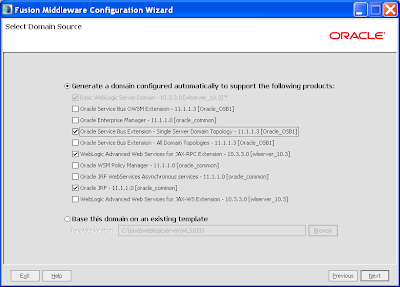 Define the domain name:
Define the domain name: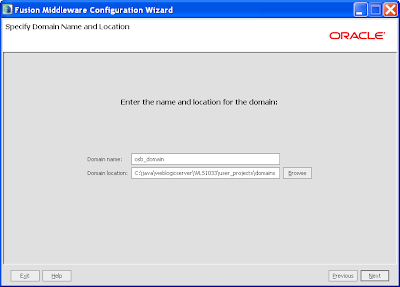 Set the admin user name and password:
Set the admin user name and password: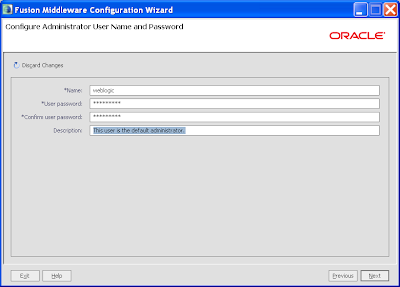 Specify development mode and select the Sun JDK (satisfactory for development mode OSB):
Specify development mode and select the Sun JDK (satisfactory for development mode OSB):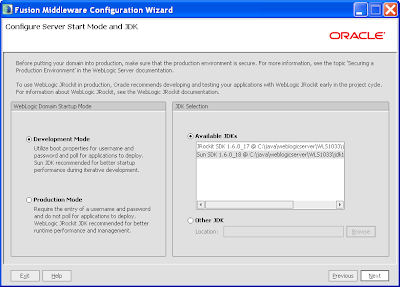 Leave the default option here. This provider will connect to the Derby database as installed in the WLS server, and is used for reporting:
Leave the default option here. This provider will connect to the Derby database as installed in the WLS server, and is used for reporting: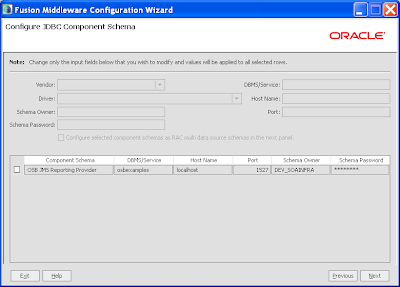 As the WLS server isn't running, the following test of the previous provider will never succeed, the error can be ignored:
As the WLS server isn't running, the following test of the previous provider will never succeed, the error can be ignored: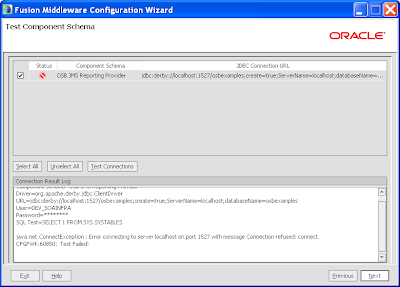 Also ignore the resulting dialog, click Ok:
Also ignore the resulting dialog, click Ok: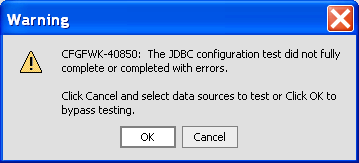 Leave the defaults except the Administration Server option:
Leave the defaults except the Administration Server option: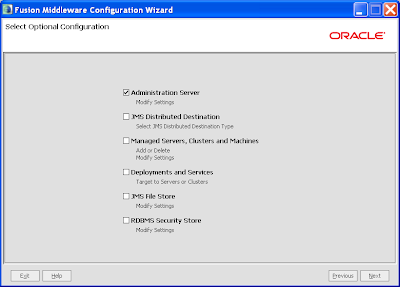 Use the default Administration Server options:
Use the default Administration Server options: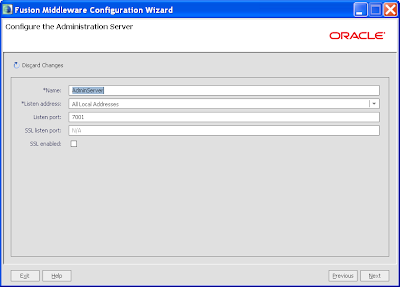 Let the fun begin:
Let the fun begin: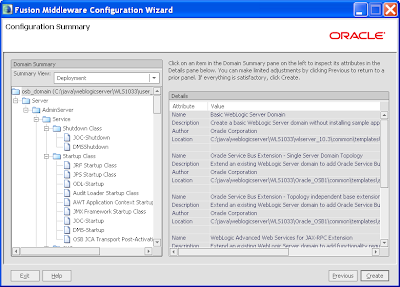 Coffee time again!:
Coffee time again!: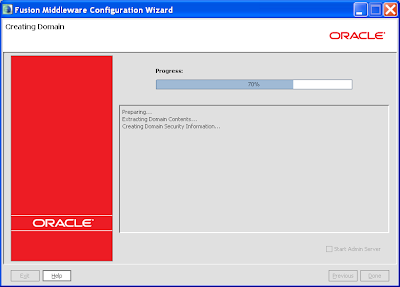 On completion leave the Start Admin Server box unselected, and select done.
On completion leave the Start Admin Server box unselected, and select done.Starting the WLS server
Via the Windows Start Menu select Oracle WebLogic -> User Projects -> (your domain name) -> Start Server for Oracle Service Bus Domain
This will launch 2 DOS windows, one starting WLS (which will take sometime to start), where you need to wait for the RUNNING message:
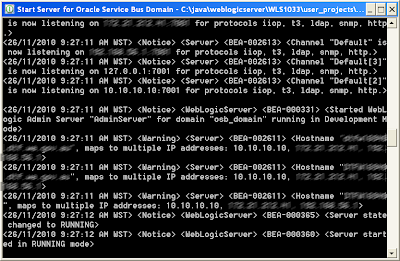 ....and in the other Window starting Derby:
....and in the other Window starting Derby: Entering the OSB Console
Entering the OSB ConsoleVia the Windows Start Menu select Oracle WebLogic -> User Projects -> (your domain name) -> Oracle Service Bus Admin Console
In the resulting browser window login using your WLS admin account and password:
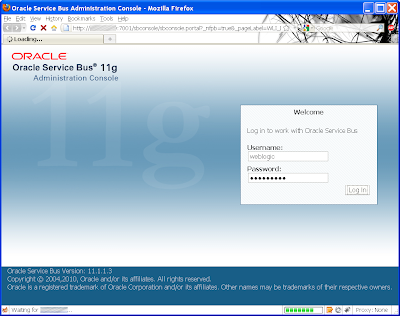 And finally the OSB console will be displayed:
And finally the OSB console will be displayed: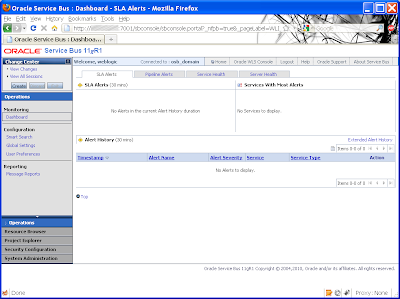 Voila!
Voila!Addendum
Coincidentally about 3 minutes after I posted this blog entry, I discovered Peter Paul had completed something similar last week. Doh!

No comments:
Post a Comment